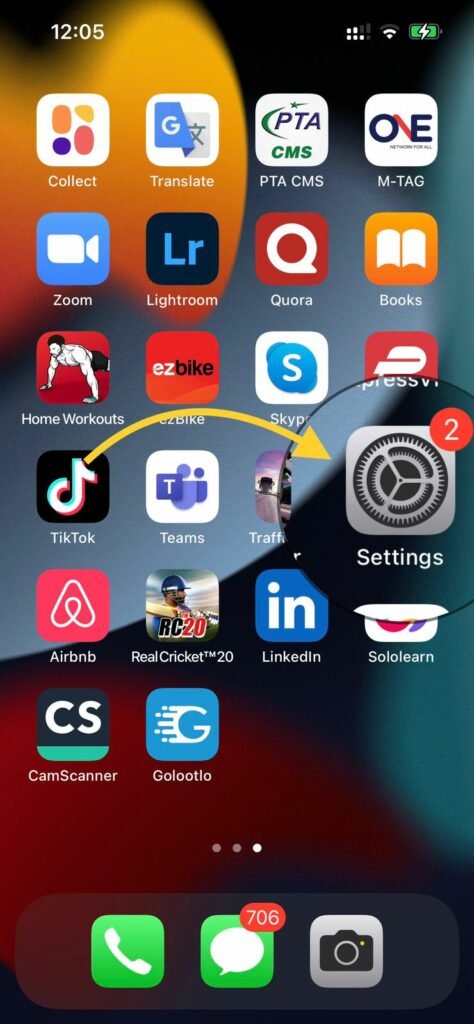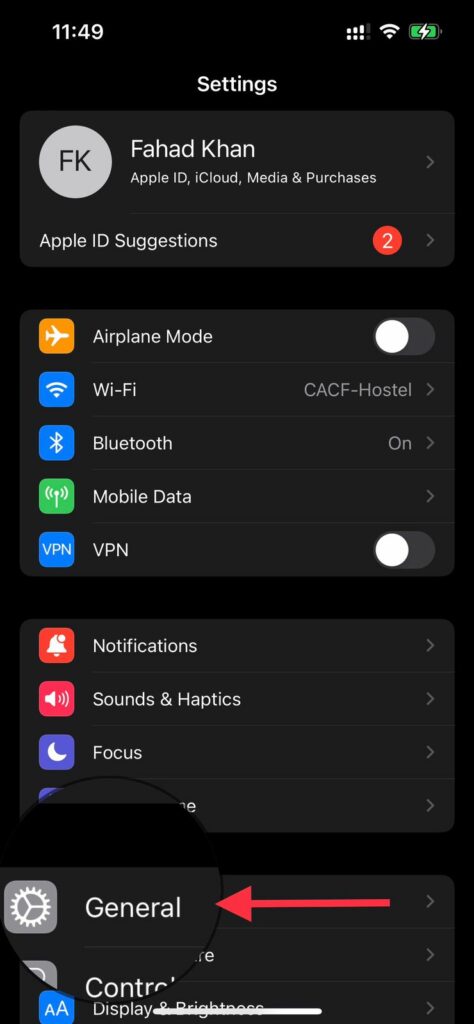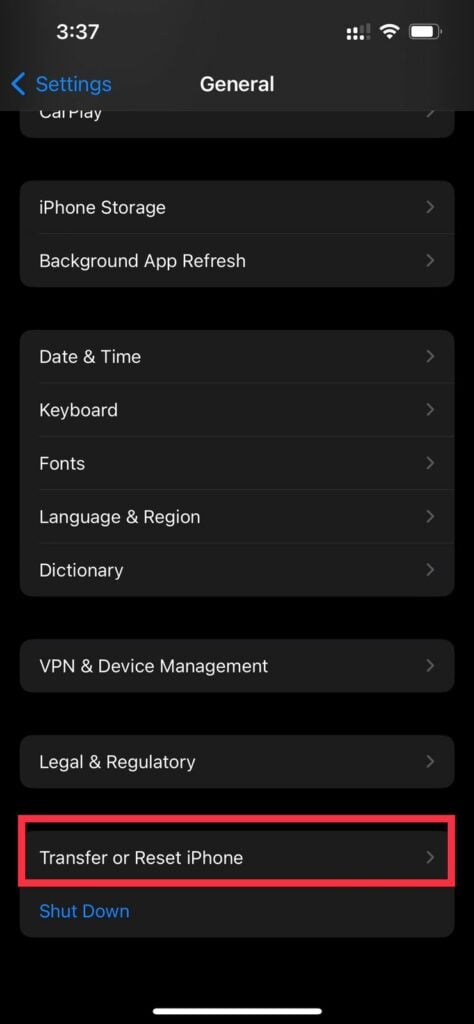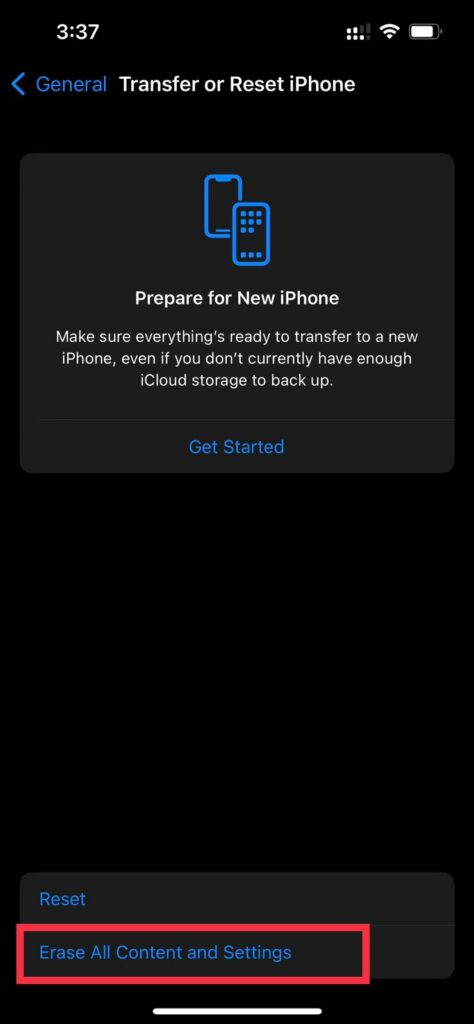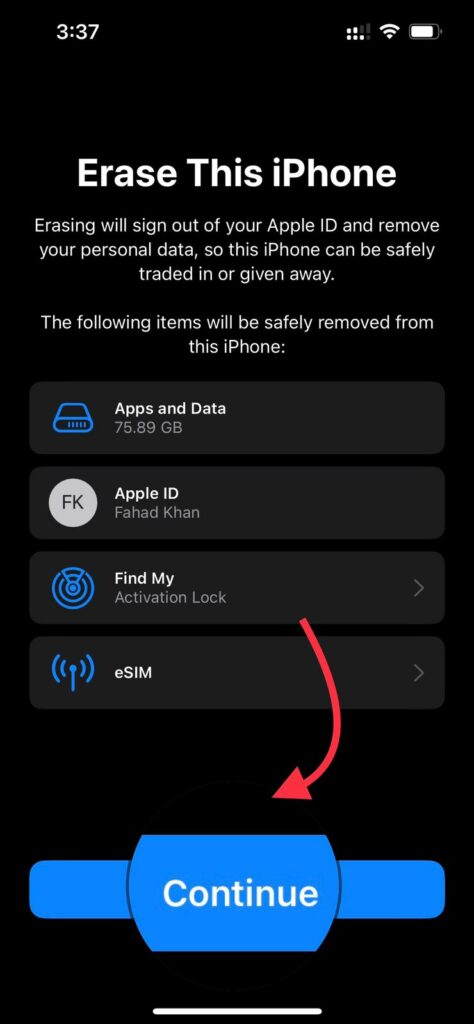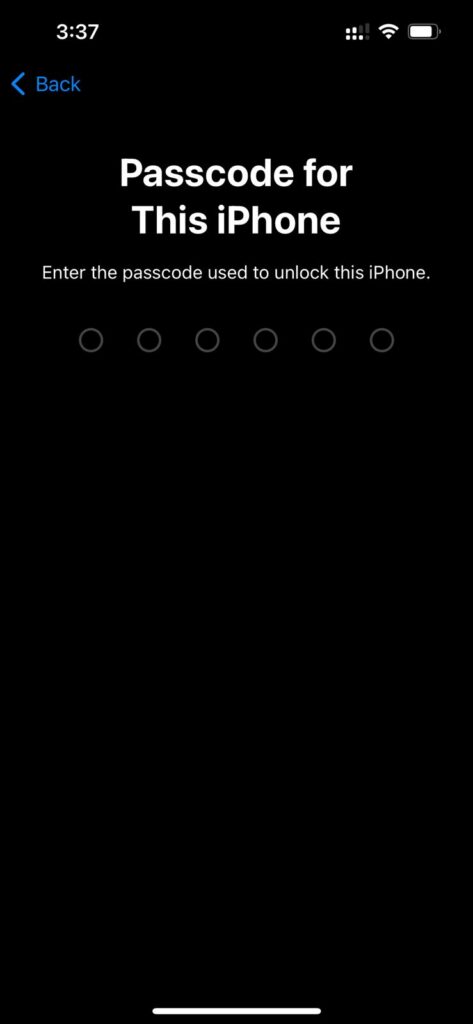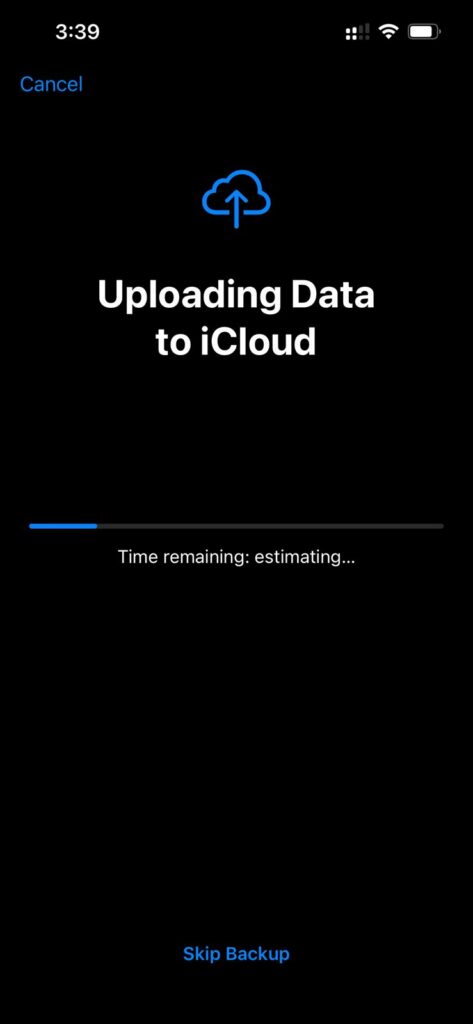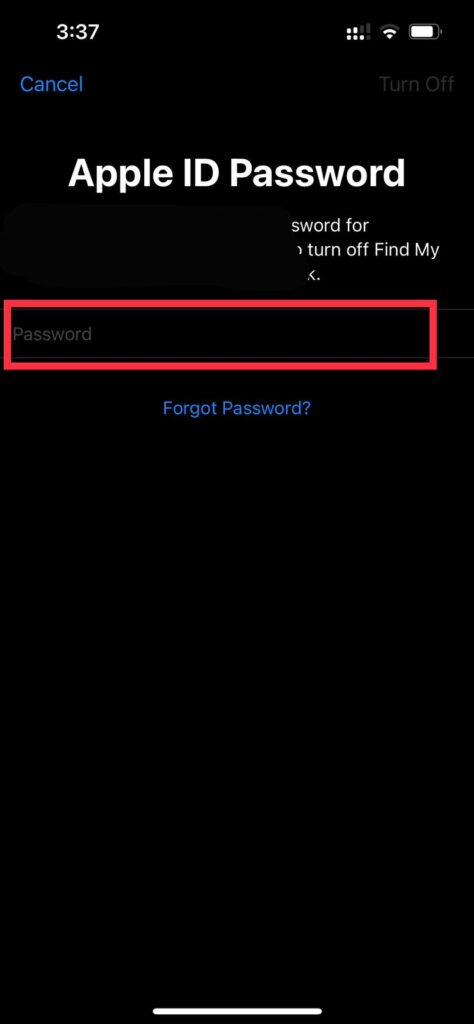How To Clear System Data on iPhone – The Easiest Method To Prevent Your iPhone From Being Sluggish
We have demonstrated that erasing everything in your iPhone’s System Data folder is unlikely. Relax; that’s not something to fret over. That’s for the best, as the folder includes information that will enhance your iOS experience and should not be deleted. Read the undermentioned steps to know how to clear system data on iPhone. Here you go!
Head to the settings on the iPhone menu.
Tap on General in the settings.
Scroll down to the bottom and tap Transfer or Reset iPhone
Two options will appear, “Reset” and “Erase All Content and Setting”, tap on “Erase All Content and Settings” and tap on Continue afterward.
Enter Passcode For This iPhone.
In the next step, your data will be uploaded to iCloud. If you don’t want the data to be uploaded to iCloud, tap on Skip Backup.
Enter the credential of your Apple ID and you are all done!
Here is the link to the practical demonstration of How To Clear System Data On iPhone:
It is worth mentioning that Photos, Contacts, Messages, Notes, Reminders, and all other stuff that you don’t want to lose, must be uploaded to iCloud to prevent it from losing. Keep in mind that this will delete all of the system data on your iPhone, so you may want to back up your device first. Also, be aware that deleting system data can cause some apps to stop working properly. If you’re having trouble with an app after deleting system data, reinstall it from the App Store.
Q: What is system data?
A: System data is any data that’s related to the operating system or core apps on your iPhone. This can include things like system settings, app data, and cached files.
Q: Will deleting system data delete my personal data?
A: No, deleting system data will not delete your personal data. However, it can delete data that are necessary for certain apps to function properly.
Q: Why would I want to delete system data?
A: There are a few reasons you might want to delete system data from your iPhone. Maybe your phone is running slowly and you want to clear out some of the clutter. Or maybe you’re running low on storage space and you need to free up some room. Whatever the reason, deleting system data can be a helpful way to improve your iPhone’s performance.
Q: What are the risks of deleting system data?
A: As we mentioned before, deleting system data can cause some apps to stop working properly. So if you rely on any of the apps that may be affected, you’ll want to back them up before deleting any system data. Additionally, deleting system data can also reset some of your iPhone’s settings, so you may want to make a note of your current settings before proceeding
Q: How do I delete system data from my iPhone?
A: Deleting system data from your iPhone is a pretty simple process. Just follow the steps outlined in this blog post and you should be good to go.
Final Wrap
Clearing system data on your iPhone can help you resolve various issues and improve your device’s performance. If you are experiencing any problems with your iPhone, try clearing its system data and see if that fixes the issue. Keep in mind that this will erase all of the data on your phone, so be sure to back it up before you proceed. We hope this article has helped you clear up some space on your iPhone by deleting system data. If you have any questions, feel free to leave a comment below. And if you found this article helpful, be sure to share it with your friends! Read Also: How To Change iPhone Name?