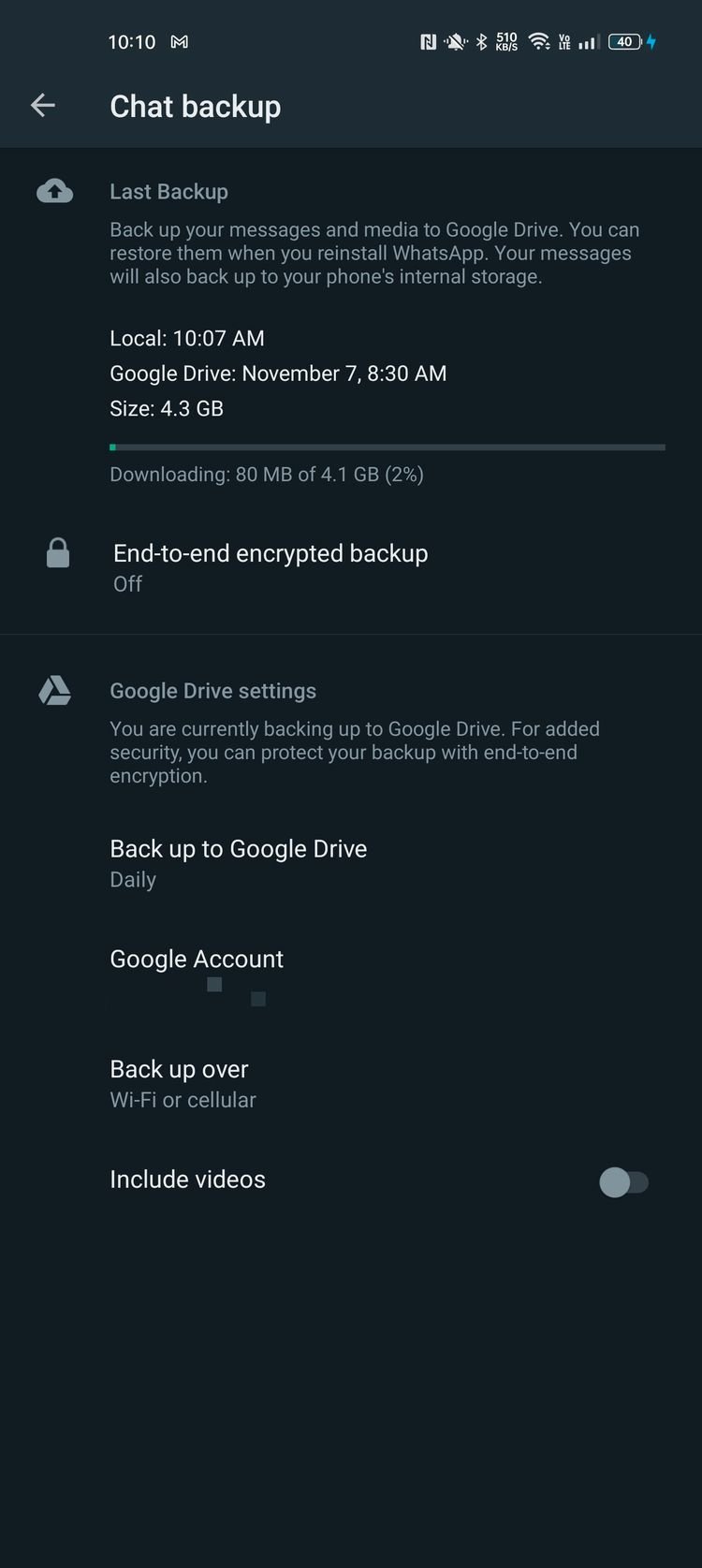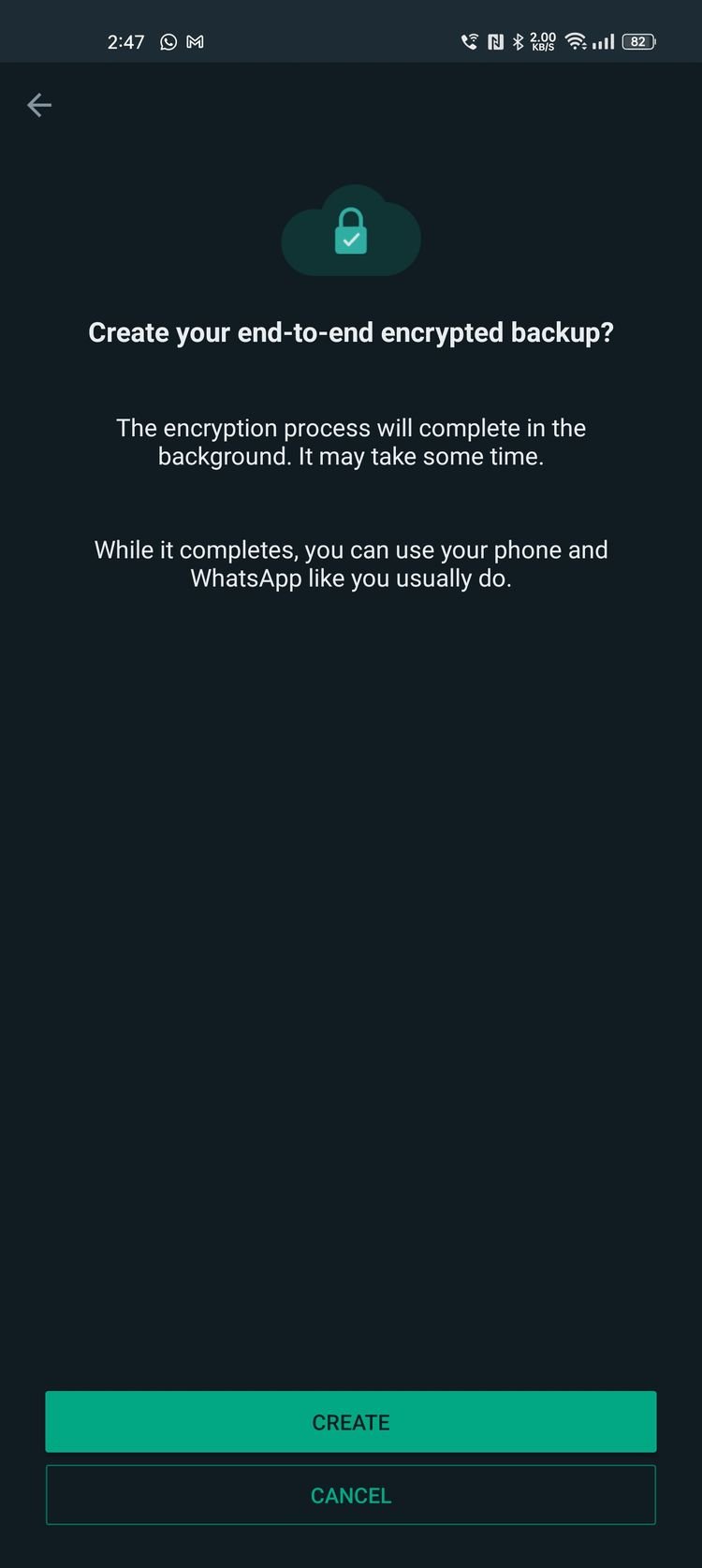On September 10, WhatsApp announced that users would soon be able to protect or encrypt their Whatsapp data using end-to-end encryption. While WhatsApp now allows users to back up their message history to Google Drive and iCloud.
What you need to Encrypt WhatsApp data on Google drive?
There are a few things you should know before encrypting your WhatsApp cloud backups. To protect the backups, you’ll need a seven-character password with at least one number or a 64-digit encryption key. You must never forget this password/encryption key, since else you will be unable to restore your backups. Even if you want to change the encryption key/password, you must first enter the old one.
How to enable WhatsApp encryption for Google Drive
On your Android smartphone, open WhatsApp. Navigate to Settings > Chats > Chat backup using the 3-dot overflow menu button. Turn on the End-to-end encrypted backup option after you’ve selected it. You’ll be required to generate a password or a 64-digit key to encrypt your WhatsApp backups. Continue by tapping ‘Create’ and then waiting for WhatsApp to create an encrypted backup. This backup will then be uploaded to Google Drive, depending on your backup preferences. To start the cloud backup procedure, you may need to charge your phone.